Best PDF Editors for Google Docs, Chrome, and Desktop: A Complete Overview
PDFs are like the Swiss Army knives of documents: versatile and handy, but sometimes tricky to work with. You’ve probably found yourself needing to quickly edit text, sign a document, or erase something unwanted, only to discover that your usual tools just don’t cut it. Picking the right PDF editor is crucial to avoid frustration and keep your workflow smooth.
Nowadays, there’s a ton of options—from Google Docs’ built-in features and Chrome extensions to powerful desktop apps. Each has its perks, quirks, and a few hidden catches. Knowing what fits your needs can save you loads of time and hassle.
Google Docs: The Underrated PDF Hero
Believe it or not, Google Docs can handle PDFs pretty well. Simply upload your file to Google Drive, open it with Docs, and voilà — it converts into an editable document. This is perfect for quick tweaks or minor corrections.
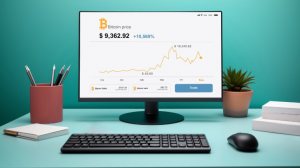
The catch? Formatting sometimes gets messy, especially with images or complex layouts. But it’s free, hassle-free, and great if speed and simplicity matter most.
Chrome Extensions: Quick Helpers for Everyday Edits
If you need to edit PDFs directly in your browser, Chrome extensions come to the rescue. Tools like PDFescape and Kami let you annotate, fill forms, and add signatures without breaking a sweat.
These extensions are perfect if you use a Chromebook or just want to avoid bulky software. Free versions usually have some limits on features or file size, but they cover most basic needs perfectly.
Desktop PDF Editors: Power Tools for Heavy Lifting
For serious PDF work, desktop editors are indispensable. Industry leaders like Adobe Acrobat Pro, Foxit PhantomPDF, and Nitro PDF offer features beyond simple edits: OCR text recognition, file conversion, password protection, and interactive form creation.
They’re reliable and powerful but come with a price tag and sometimes a steep learning curve. If you handle PDFs professionally, these tools are worth the investment.
Key Factors to Consider Before Choosing
| Consideration | What to Ask | Why It Matters |
|---|---|---|
| Frequency and type of PDF work | Will you be doing occasional fixes or heavy, complex editing? | Determines whether you need a lightweight tool or a full-featured editor. |
| Compatibility | Does it work with your OS and devices? | Prevents wasted money on incompatible software. |
| Required features | Do you just need typo fixes, or advanced tools like graphs and form creation? | Ensures the editor meets your specific needs. |
| User reviews and trials | Have you read feedback and tested the software? | Helps you avoid poor-performing tools and buyer’s remorse. |
Quick Rundown of Top PDF Editors and Their Strengths
Here’s a snapshot of popular picks:
- Google Docs — free, easy for text edits, limited formatting support.
- PDFescape (Chrome extension) — great for notes, annotations, and form filling online.
- Kami (Chrome extension) — powerful for educational and business PDFs, supports collaboration.
- Adobe Acrobat Pro — industry standard, full-featured with OCR and advanced security.
- Foxit PhantomPDF — lightweight yet robust, business-friendly features.
- Nitro PDF — strong converter/editor with intuitive interface and teamwork tools.
Each tool shines in its own way—choose based on what fits your workflow and budget best.