The Best Free PDF Editors Online: Google, Kami, LibreOffice & More
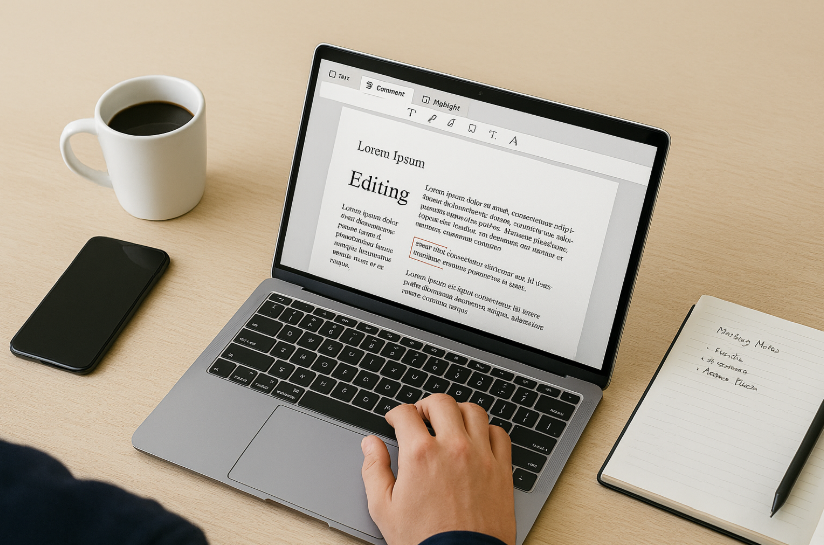
Ever been sent a PDF you needed to edit right now — only to realize your fancy software license expired… three months ago? Welcome to the club. PDFs are everywhere: resumes, contracts, invoices, forms, presentations — you name it. But editing them? That’s a whole other game. Good news: you don’t need to sell a kidney for Adobe Acrobat Pro. There are plenty of free tools out there that get the job done beautifully.
We’ve gone down the rabbit hole of online editors (so you don’t have to), tested the popular names, and picked out the real MVPs. Whether you need to fill out a form, add comments, rearrange pages, or merge files — there’s a free PDF editor with your name on it.
Google Drive: The Built-In MVP You Didn’t Know You Had
Google Drive isn’t just a cloud storage dump. When you upload a PDF and open it with Google Docs, it does this sneaky-smart thing: it converts the file into editable text. Perfect for documents with lots of words but not too much formatting magic.

You can highlight, change text, insert images, and even translate content. Not ideal for complex layouts, but if you just need to tweak text or fill out some sections — it’s gold. And yes, you can export it back as a PDF when you’re done.
Want to go next-level? Pair it with Google Docs add-ons like DocHub or Lumin PDF (more on them below), and you’ve basically got a digital Swiss Army knife.
Kami: The Classroom Hero That Works for Everyone
Originally made for schools, Kami has grown into a solid PDF annotation and collaboration tool. It lives in your browser, connects with Google Classroom (if that’s your vibe), and lets you mark up documents like a pro — highlight, underline, draw, insert comments, sign things — the whole shebang.
Even if you’re not a teacher or student, Kami’s free version is powerful enough for most users. Great for reviewing documents with others or making notes on the fly. The premium features are nice, but for basic edits? You’re covered.
LibreOffice Draw: The Underdog Desktop Option
LibreOffice is the open-source cousin of Microsoft Office — and inside it hides a little tool called Draw. Despite the name, it’s not just for doodling. Draw can open and let you edit PDFs right on your desktop, no internet required.
You can move text boxes around, edit content, insert images, delete pages — stuff that even some paid apps don’t do well. It’s especially handy for form-based PDFs. The interface isn’t exactly sexy, but the power’s there — especially if you’re not online 24/7.
Lumin PDF: Lightweight but Surprisingly Handy
Lumin lives in your browser or Google Drive, and it’s got a slick interface that just feels modern. You can upload a file, highlight, comment, erase, sign — all without installing anything. It also integrates with Dropbox and OneDrive.
While some features are locked behind a paid plan, the free version still gives you enough room to make quick edits and share documents without hassle. Lumin is great when you just need to get in, tweak something, and send it off fast.
PDFescape: The No-Signup, Instant-Use Favorite
PDFescape has been a quiet legend in the free tools world. You don’t even need to create an account. Just upload your file, and boom — you’re in editor mode. Add shapes, whiteout text, insert form fields, or sign — all online.
The biggest downside is the 10MB/100-page file limit on the free version. But for standard documents? It’s smooth, clean, and ad-free. No fluff. No hoops.
Sejda: Designed for Speed and Simplicity
Sejda (yes, it’s a weird name — say “SAY-jda”) is perfect for folks who want an editor that doesn’t feel like 2005. It’s quick, modern, and actually fun to use. The interface is drag-and-drop friendly, and it supports everything from splitting files to compressing them.

You can edit text directly (even in scanned documents), insert images, create fillable forms — and you can do all that without signing in, though usage is limited to three tasks per hour unless you upgrade.
Before you start editing, you’ll see a big list of tools, making it feel more like a PDF workshop than a simple editor.
What to Look For in a Free PDF Editor
Before you download 15 different tools, ask yourself what you actually need to do. Not every editor does everything, and that’s okay. Here’s a quick breakdown to help guide your choice:
- For editing text and layout: LibreOffice Draw, Sejda
- For annotating or highlighting: Kami, Lumin PDF, Google Drive
- For filling forms/signing: PDFescape, Sejda
- For working offline: LibreOffice
- For instant edits without signup: PDFescape
- For cloud collaboration: Google Drive + Add-ons
Bonus List: Editors You Can Use Without Installing Anything
If you’re on a public computer or just don’t want to clog your system, try these online editors — just open your browser and go.
- PDFescape – No login required, great for light edits
- Sejda PDF Editor – Modern UI, lots of tools
- Smallpdf – Also a good all-rounder, with limited free usage
- iLovePDF – Useful for compressing and merging
- PDF Candy – Strong set of conversion tools included
These won’t replace heavy-duty software if you’re editing contracts every day. But for 90% of everyday users? They’re more than enough.
Final Thoughts
The days of paying big bucks just to highlight a paragraph or rearrange a page in a PDF are long gone. Whether you’re a student, remote worker, small business owner, or just someone trying to sign a lease — there’s a free tool out there that’ll make it painless.
Try out a few. Bookmark your favorites. And enjoy the fact that you didn’t have to download a 400MB app to just write “Approved” on a PDF.