How to Create a Professional Invoice Using Google Docs (With Templates)

Let’s be real: sending an invoice might not be the most thrilling part of your day — but it’s definitely one of the most important. Whether you’re a freelancer, consultant, small business owner, or side hustler, having a clean, professional invoice can make a big difference. And no, you don’t need fancy accounting software or a finance degree. Google Docs can handle the job just fine — and look good doing it.
Think of your invoice as your handshake after the job’s done. A messy or confusing one can leave a bad impression, even if your work was top-notch. A polished, easy-to-read document? That says you know what you’re doing — and that you expect to be paid on time (as you should).
Why Google Docs is Perfect for Invoicing
First off, it’s free — always a win. But beyond that, Google Docs is cloud-based, accessible from any device, and super easy to share. Whether you’re on your laptop or your phone, you can create, edit, and send invoices without needing to install or buy anything.
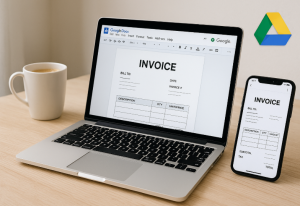
You also get real-time collaboration (handy if you’re working with a virtual assistant or accountant), version history in case you need to track edits, and easy export options to PDF, which most clients prefer. Bonus: you can store templates and client records neatly in Google Drive, so everything’s in one spot.
What Your Invoice Should Include
Before you start designing your masterpiece, let’s talk content. A professional invoice isn’t just about pretty fonts — it needs to cover the essentials so your client knows exactly what they’re paying for.
Here’s what every invoice should include:
- Your business name and contact info
- The client’s name and contact info
- Unique invoice number
- Invoice date and due date
- Clear list of services or products provided
- Total amount due (with taxes or discounts if needed)
- Payment methods accepted
- Optional: notes or thank-you message
Keep it short, sweet, and crystal clear. The easier it is for your client to understand the invoice, the faster they’ll hit “pay.”
How to Make an Invoice in Google Docs (Step-by-Step)
You don’t need to be a designer — here’s how to create a sleek, functional invoice in just a few minutes:
- Open Google Docs and start a new blank document.
- Insert a table (2 or 3 columns is usually perfect) to organize services and pricing.
- Add your logo or business name at the top, bold and centered.
- Include the client’s details, invoice number, dates, and a short description of what you delivered.
- Use bold or colored text sparingly — keep it readable and tidy.
- Add a “Total Due” section at the bottom that stands out (bold, underline, whatever works).
- Include your payment info and a friendly closing line (e.g. “Thanks for your business!”).
Once done, go to File → Download → PDF Document (.pdf) and you’re ready to send it.
Time-Savers: Use a Template
Creating your first invoice from scratch is a good exercise, but once you’ve done it, save yourself time in the future with a template. The good news? Google already has some built-in.
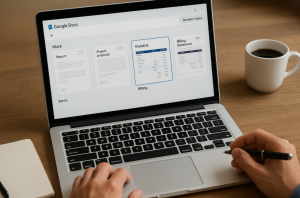
To find invoice templates:
- Open Google Docs
- Click Template Gallery (top-right)
- Scroll to “Work” section
- Look for Invoice, Billing Statement, or similar
You can also find hundreds of customizable invoice templates online — many designed specifically for Google Docs. Once you pick one you like, just make a copy, edit the details, and use it over and over.
Great places to find free invoice templates:
- Google Docs Template Gallery
- docs.google.com (search: “invoice template”)
- Canva (yes, they have Docs-compatible designs)
- Template.ne
- Invoice Simple or Wave (great for freelancers)
Pro Tips to Keep It Clean and Smart
If you’re sending invoices often, keep things consistent. Use the same font, colors, and layout — it helps with branding and makes you look put-together. Also:
- Create a naming system: Invoice_2025-08_ClientName
- Use Google Sheets to track payments and sent invoices
- Set payment terms clearly (Net 7, Net 15, Net 30 — whatever fits your flow)
- Follow up kindly if a payment is late — sometimes people just forget
Common Mistakes to Avoid
Even seasoned pros mess up here. Try to avoid:
- Typos in the client’s name (ouch)
- Forgetting to include your own payment info
- Not numbering your invoices (makes tracking a pain)
- Sending only in .doc format — always export to PDF
- Using wild colors or hard-to-read fonts (Comic Sans, we’re looking at you)
A little effort upfront saves you big headaches later.
Wrapping It Up
An invoice might seem like just a boring document, but it’s part of your business image. With Google Docs, you’ve got a simple, free, and flexible way to create professional-looking invoices without needing extra tools. Whether you’re charging for graphic design, tutoring, dog walking, or website builds — make it look clean, clear, and ready to get paid.